Administration Guide
Overview
This guide describes how to configure and manage the Infinidex plugin in Confluence.
Pre-requisites
You must have installed Infinidex as per the Intallation Guide and be logged in as a system administrator. Please make sure your system is supported.
Content
Once Infinidex has been installed through the Universal Plugin Manager (UPM) in Confluence, the next step is to configure the plugin to work in your enviroment.
Configuration is performed through the Infinidex Configuration Interface, which can be found with the following method:
-
Click the cog-icon, and choose Add-ons.
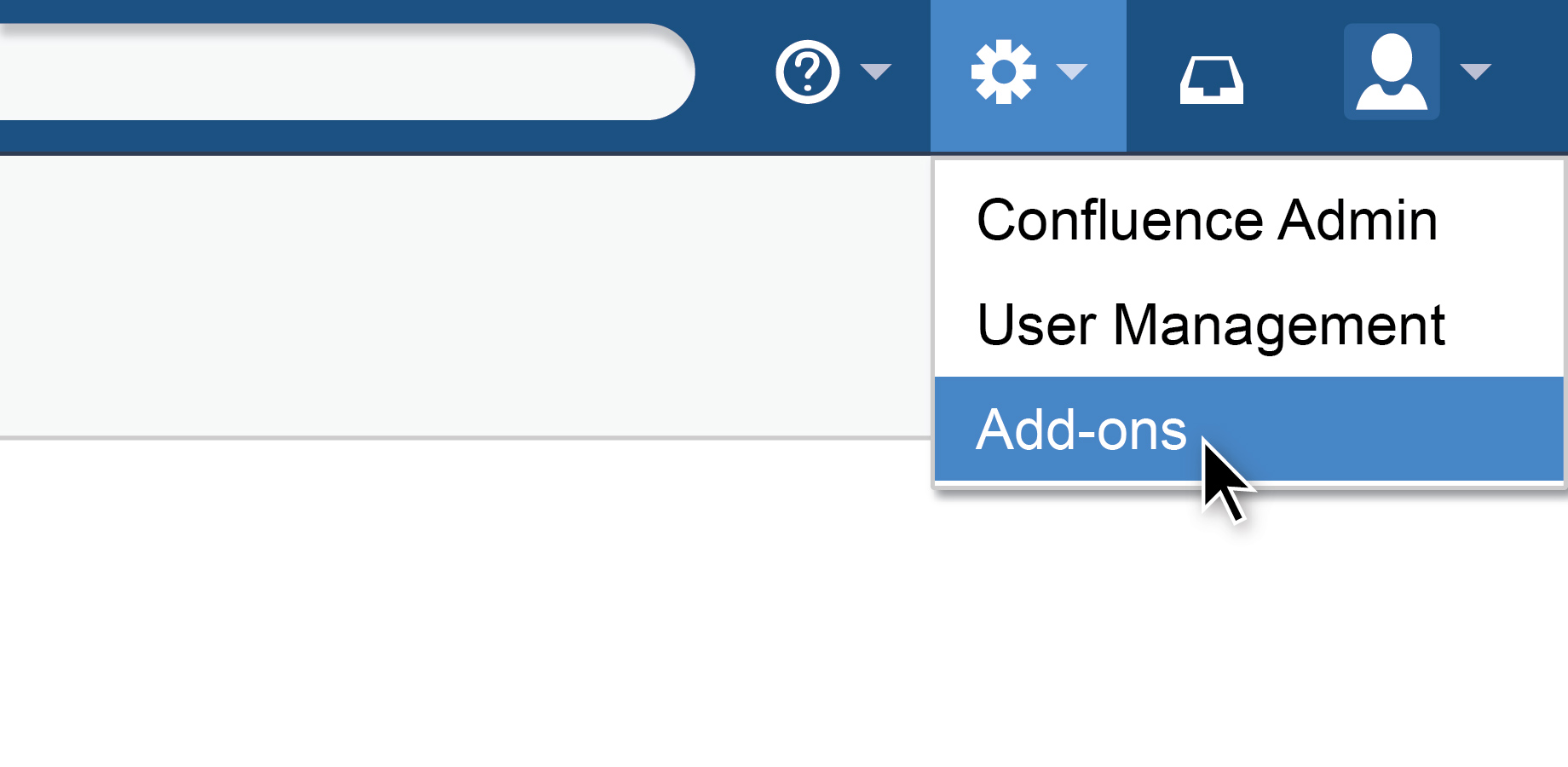
-
Locate the Infinidex plugin and click the Configure button.
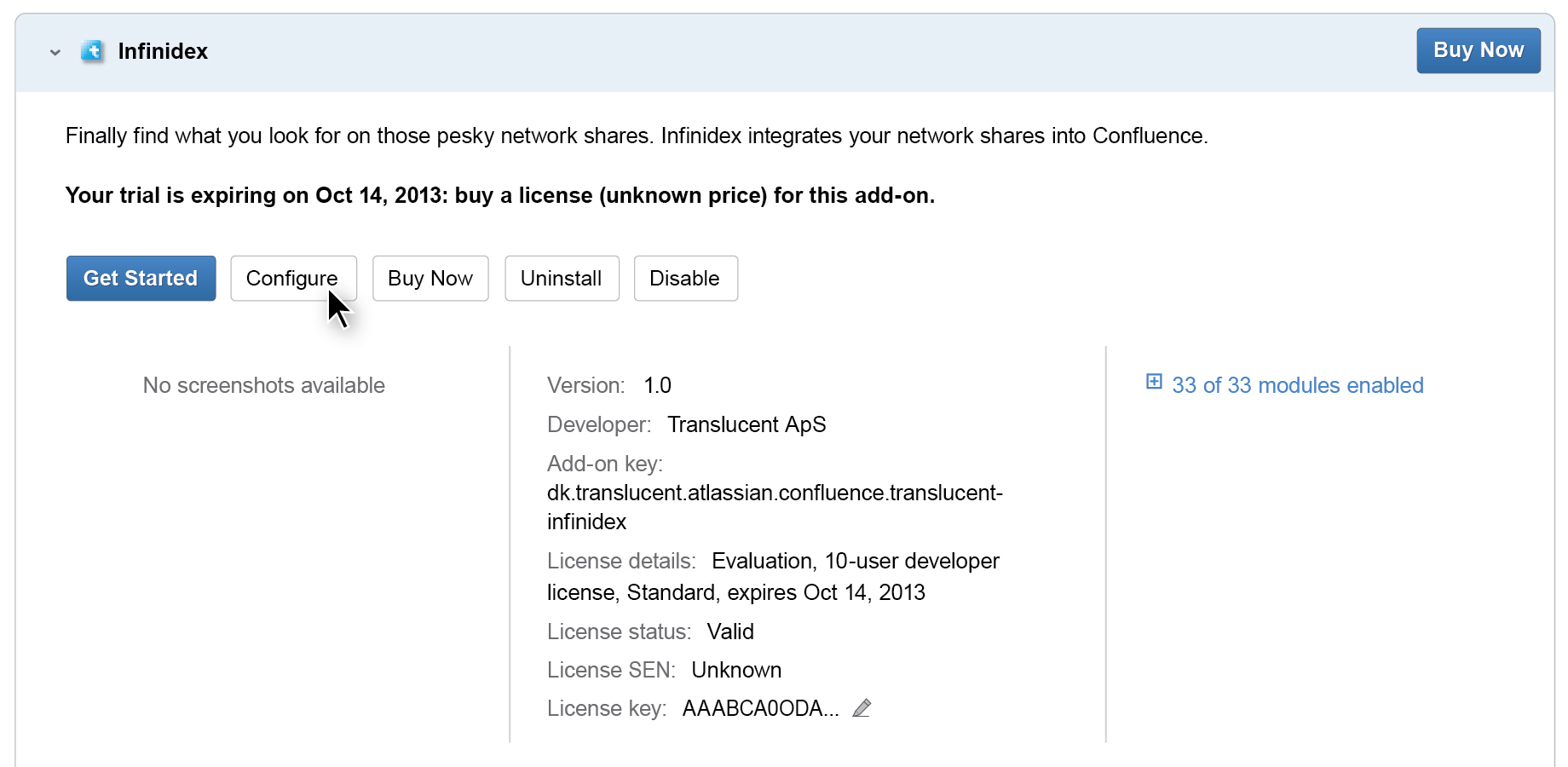
The Infinidex Configuration Interface allows you to specify which shares (and paths on these shares) are to be indexed by Infinidex.
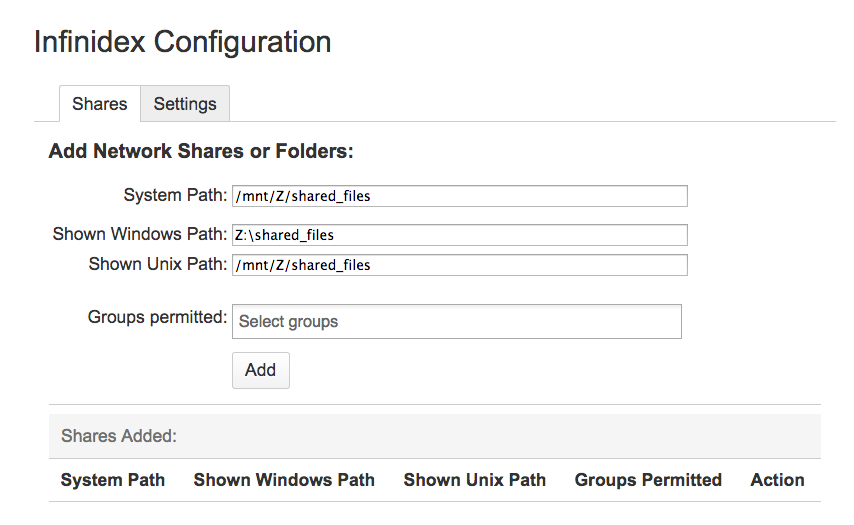
Indexing a network share means that Infinidex scans through all content that it can find on the share - building a search index that it uses for delivering search results to end users.
Please note that Infinidex indexes all content on the network shares that the Confluence server has access to and are configured in Infinidex. As much as this can be a convenience to some, to others it can be a potential information security risk, so choose your indexed paths carefully.
Setting up indexed paths
Setting up paths to be indexed is done in a two-step sequence:
-
Map the network share containing path(s) to be mapped to the Confluence server using the operating systems network share mapping method.
-
Configure the network share path(s) in the Infinidex Configuration Interface.
-
Add groups that are permitted to retrieve the search results.
For more information on how to map a network share to your Confluence server in Windows or Linux, please refer to one of the following two FAQs: How Do I Map A Network Share On Windows (On The Server Running Confluence) or How Do I Map a Network Share In Linux.
When (1) has been accomplished, mapping network share paths into infinidex is easy. Take a look at the following diagram, that shows how to interpret the three path fields:
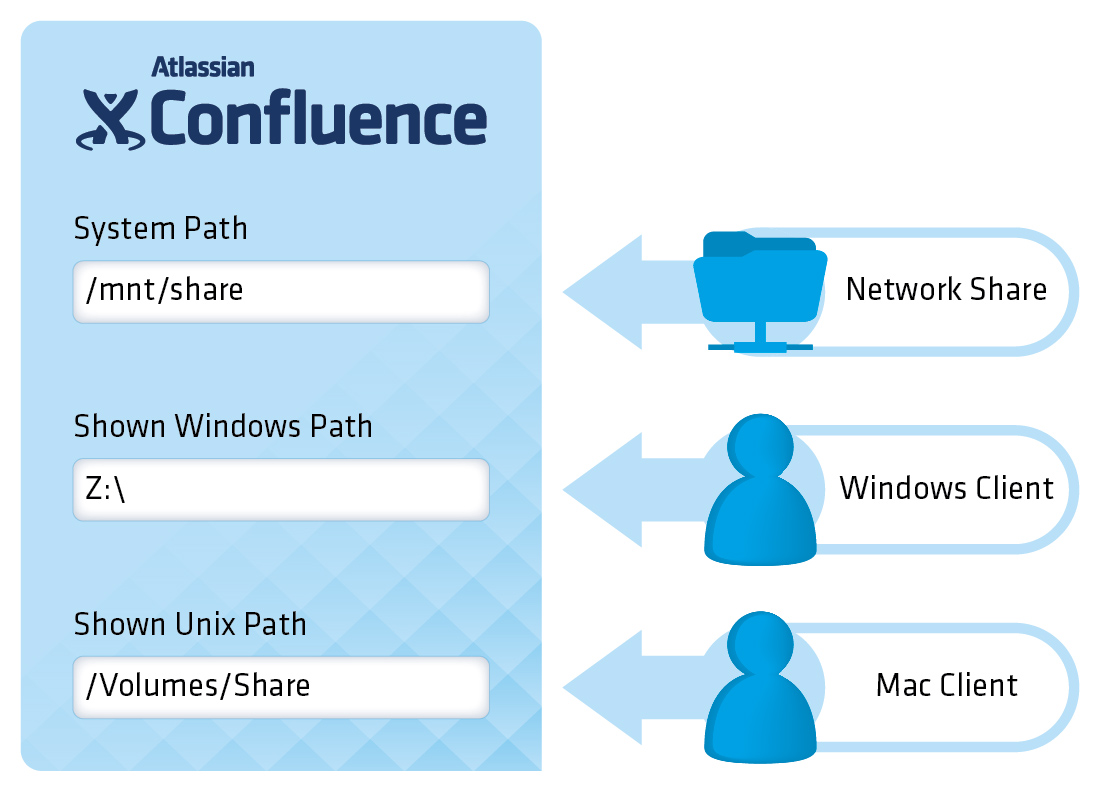
To add a network share:
-
Enter the location of the network share that is connected to the server into the System Path Field.
-
If using Windows clients: Enter the location of the network share into the Shown Windows Path.
-
If using MAC clients: Enter the location of the network share into the Shown Unix Path.
-
Click Add.
If you don’t input anything in Shown Windows Path a download link will become available in the search results if the client is using Windows to browse the results. The same goes for Shown Unix Path, and MAC users.
When a System Path is added, Infinidex eventually picks up the path, and executes an index routine on it. This can take some time, depending on the size and number of files on the network share. Eventually it will be possible for a user to search for, and find the file, in Confluence.
Please refer to the User Guide on how to perform searches.
An Example using Confluence on a Unix Server
In a company, if a Unix Server is running a Confluence instance with Infinidex installed and ready to use, and it has a connection to a network share mounted at /mnt/share/. The share has a folder named budgets, which contains a lot of Word documents commonly used. The employees (who only use Windows) has connected to the same share, mapped as a network drive Z:. An administrator now want to integrate the folder /mnt/share/budgets/ into the Confluence Search. The administrator does the following:
- Types /mnt/share/budgets/ into the System Path field.
- Types Z:\budgets into the Shown Windows Path.
- Leaves the Shown Unix Path empty.
- Clicks Add.
An Example using Confluence on a Windows Server using Windows and MAC clients.
In a company, if a Windows Server is running Confluence instance with Infinidex installed and ready to use, and it has a connection to a network share //host/share/ mapped to X:. The share contains a folder named public. The employees (on Windows) has mapped the share //host/share/public/ to the drive Z:\, whereas the MAC clients has mapped the share to /Volumes/public/. An administrator now wants to integrate the folder public into the Confluence Search. The administrator does the following:
- Types X:\public into the System Path field.
- Types Z:\ into the Shown Windows Path.
- Types /Volumes/public/ into the Shown Unix Path.
- Clicks Add.
Indexing Scheduling
You may also configure indexing interval of the Infinidex Indexing Services (which runs in the background).
The service waits some time (specified in minutes), and then indexes new files (and re-indexes existing). When the indexing is done, the service waits for the specified interval before performing a new indexing.
We recommend that this interval is set at a high number (60-120 minutes) if the network shares contain a large number of files.