How Do I Map a Network Share On macOS/OS X?
Given that you know the path of a network file share to mount on your computer, and that you have checked with your Infinidex/Confluence administrator what name it should have on your local computer, you can perform the following steps to mount a searchable network file share:
-
Open Finder and choose Go > Connect to Server from the menu bar
-
Fill in the server address e.g. for a Windows share use
smb://windows-host/share-nameorafp://apple-host/share-namefor an Apple File Protocol (AFP) network share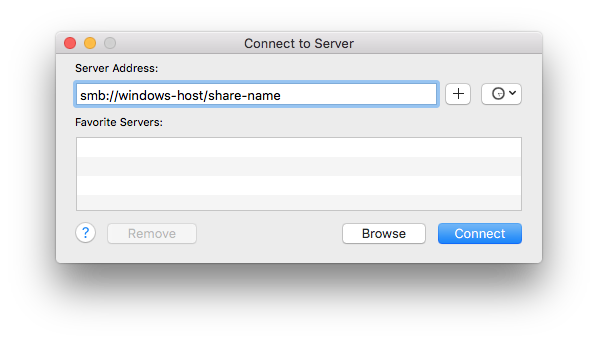
-
Fill in credentials (if necessary), add a checkmark for Remember this password in my keychain, and click “Connect”
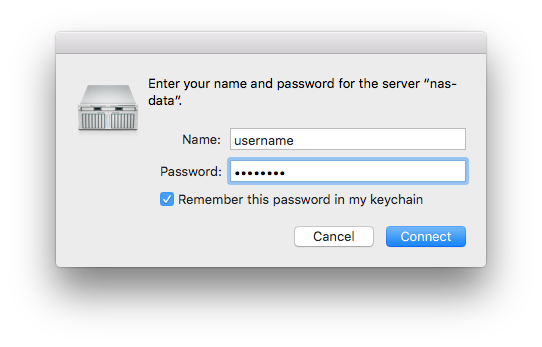
-
Open System Preferences > Users & Groups, choose your personal user, and open the Login Items pane
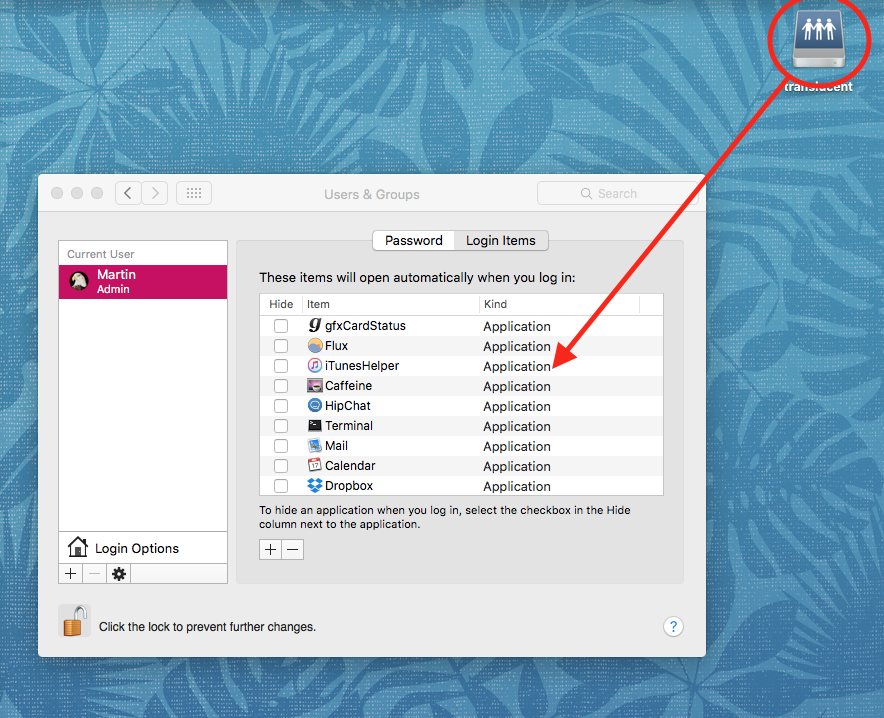
-
Drag the connected network share to the Login Items pane and drop it in the list. Add a checkmark for Hide on your new login item (the mounted network share) to not have macOS automatically display a Finder window on every login
The mounted network file share is now accessible and will work with Infinidex.
Back