How Do I Map a Network Share On Windows (As a Client)
Given that you know the path of a network file share to mount on your computer, and that you have checked with your Infinidex/Confluence administrator what name it should have on your local computer, you can perform the following steps to mount a searchable network file share:
-
Open the Computer window by clicking Start > Computer (or by clicking the Start button, typing Computer, and pressing Enter)
-
Click the Map Network Drive button on the toolbar. On Windows 8 and newer, right click the Computer icon and click Map Network Drive. The Map Network Drive window opens.
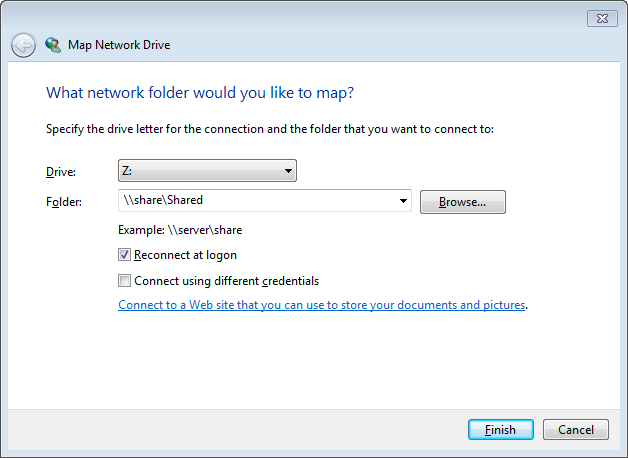
-
Select a drive letter for the network folder (that must match what has been configured for Infinidex by your Confluence Administrator)
-
In the Folder input field, type (or browse and select) the location of the network folder
-
Optionally check the Reconnect at logon, so that the network share is added every time the computer boots up.
-
Click Finish
The mounted network file share is now accessible and will work with Infinidex.
Back